Although your phone battery is much more powerful today than it was a decade ago, we are unknowingly spending more time than ever looking at our smartphones, which is why our battery woes haven’t gone anywhere. So the next time your phone’s battery seems draining too fast, it may be a good idea to give these 8 tips a try. You might just increase the amount of time you have with a functional phone in hand.
Change your screen settings
You probably already know that brighter screens require more battery power, so lowering your screen brightness should be the first thing to do if you need to save battery life. However, there are other settings you can change to get a noticeable increase in your phone’s battery life.
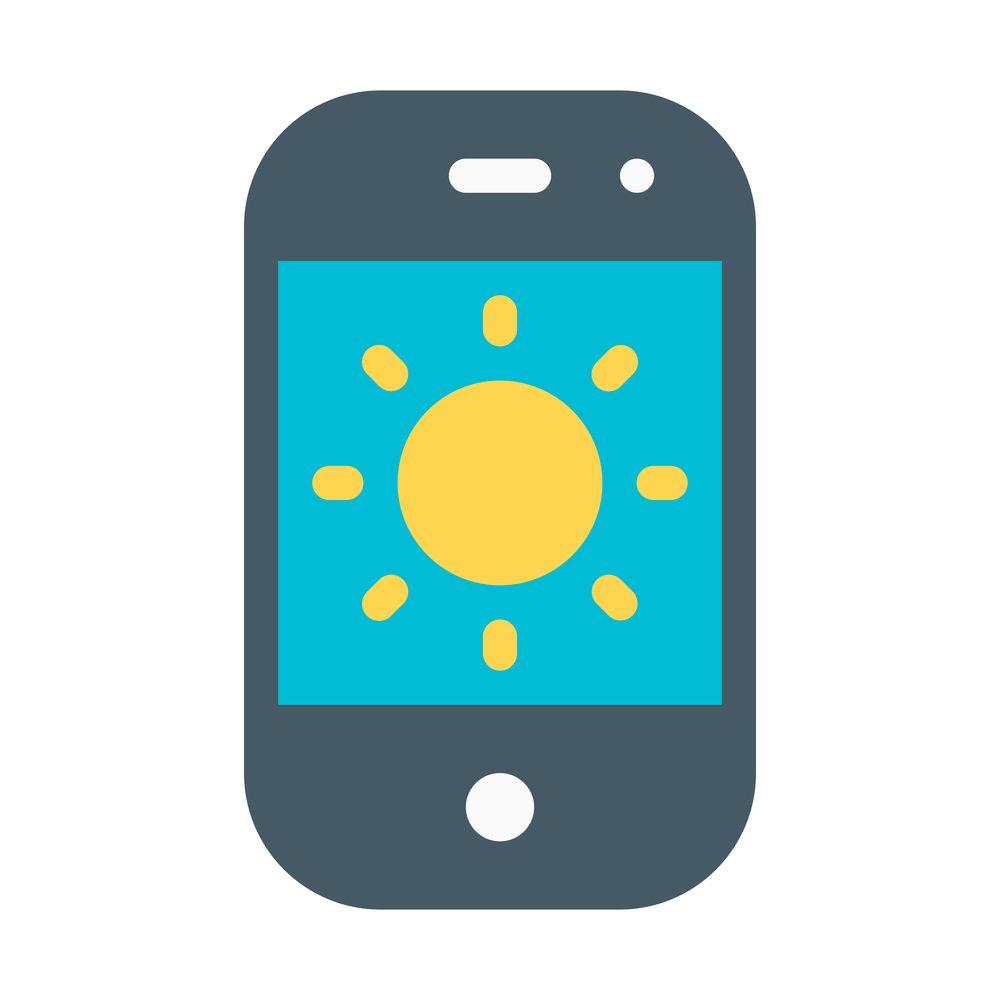
Reducing screen timeout, avoiding animated widgets on the home screen, and using a dark wallpaper are some tips that help reduce battery load. Still, you can go a step ahead by also reducing your screen resolution. This option is available in some Samsung phones, and you should definitely give it a try.
Monitor misbehaving apps
Buggy, poorly optimized, and resource-hungry apps often cause smartphone battery drain even when you’re not using them. Some of these apps even contain malware and run background processes that drain battery life without you knowing.

A good way to target these apps is by monitoring your smartphone’s battery usage. If an app shows abnormally high power consumption, get rid of it. If you want more confirmation, try checking the app’s permissions. See if it is using wi-fi and Bluetooth or location services in the background.
Turn off haptic feedback
If you use your phone a lot, unnecessary vibrations may be taking chunks out of your battery life. When you touch the screen of your smartphone while texting, the phone lets you know by vibrating. Another use of haptic feedback is in mobile games; the phone vibrates with different intensities according to the situation in the game for a more immersive experience.

This feature doesn’t exactly have much use, and it drains the battery because it requires more power than actual touch input. You can get rid of it by turning off haptic feedback in the Settings menu.
Use power-saving mode
Almost all smartphones these days come with a power-saver mode. This feature allows you to extend your battery life by several hours. This optimization tool disables background processes and location services while limiting the number of operations your phone can perform in a given period. It does come at the cost of your phone’s performance, though.
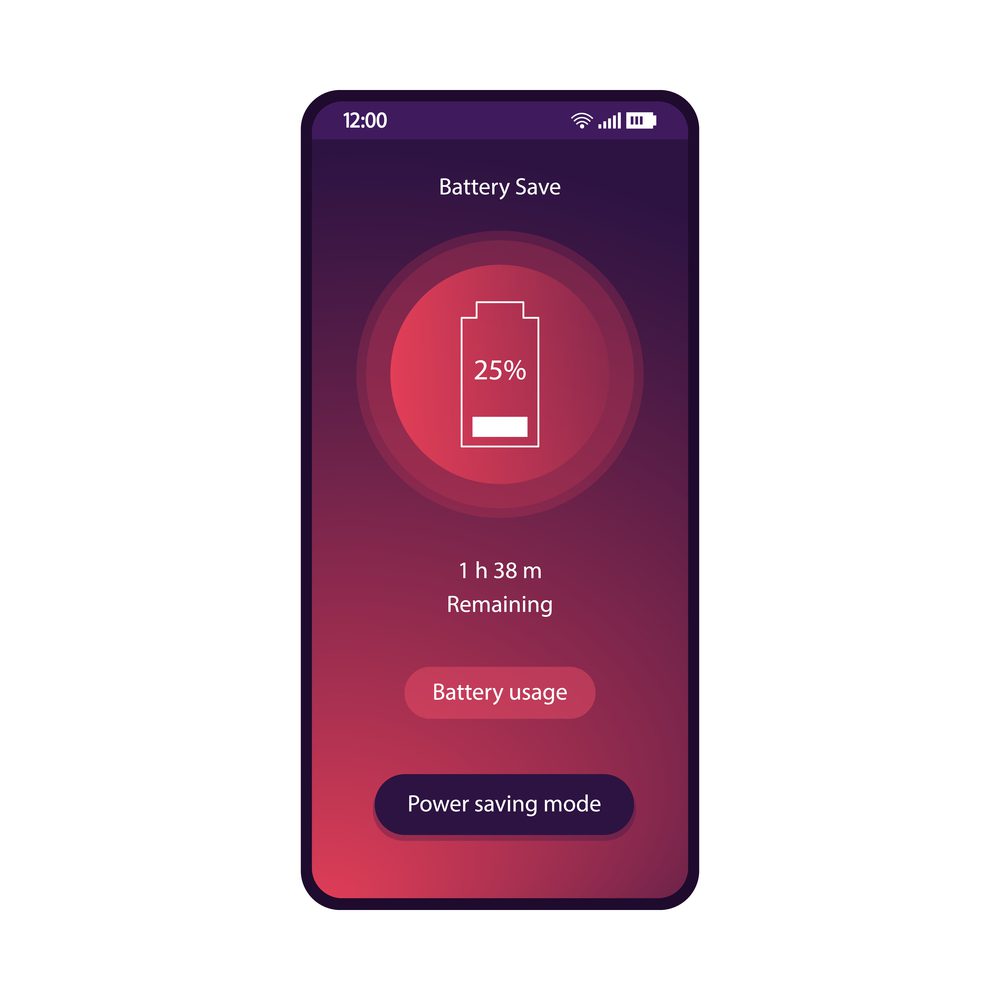
Some phones also have a maximum power-saving mode if your battery is running on fumes and you need a few more hours out of it. This mode uses even less power than the low power mode. However, you can only use your phone for calls and texting.
Turn on Airplane mode
This option comes in handy when you don’t have cellular reception, like during a flight. To keep your phone from constantly searching for signals where there are none, reduce battery usage by turning on Airplane mode. Airplane mode turns off wi-fi, Bluetooth, mobile data, and location tracking, so you can use your phone for gaming, watching videos, listening to music, reading eBooks, or taking photos.
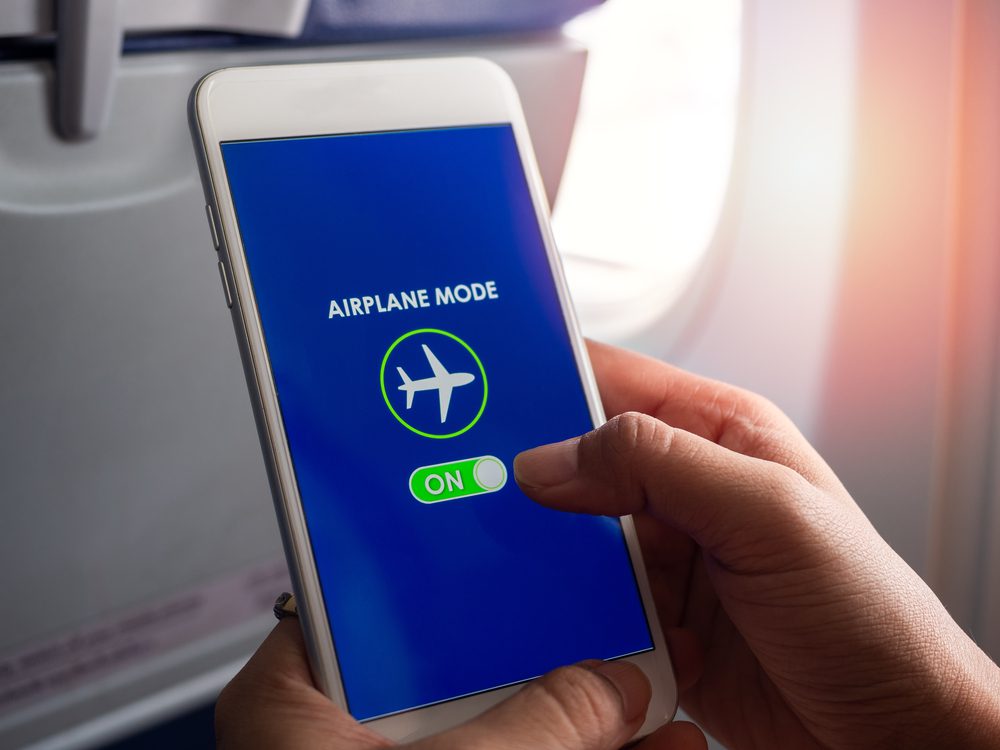
Airplane or flight mode is a handy feature if you want to turn off your phone’s data services quickly. Unlike power saver mode–which also turns off all connections–flight mode doesn’t reduce the phone’s performance. Although this means it won’t improve battery performance by a lot, it will allow you to play games without performance lag.
Avoid battery calibration on Android phones

One of the most common reasons for poor battery life on an android phone is fake battery calibration apps. You’ll find Google Play Store full of apps promising they extend battery life by “calibrating” it. This obviously is a phony claim, and when you perform a software calibration on your android phone, all you do is drain its battery further. Avoid it since this process does not do anything useful.
Modern Lithium-ion batteries are designed in a way to compensate for battery drain over time. Software calibrations are neither necessary nor useful. Battery calibration does not “remove memory” from batteries, so you won’t get more battery life by doing it.
Don’t ignore the updates
Smartphone manufacturers are constantly improving the operating system for better optimization, security, and battery life. When your phone shows that you have a system update, feel free to install it.

The same goes for app updates. By removing bugs, editing faulty code, and ironing out the kinks in their apps, app developers make them use less power and resources.
Still experiencing poor battery life? Time for a change
If you have been using your smartphone for a long time, and it feels like the battery life isn’t what it used to be, then it may be time for a change. Buying a new smartphone may not be the option for everyone, but you can still get the battery replaced. With a new, healthy battery, you can extend your phone’s life noticeably.

Old phone batteries don’t just have a shorter life; they’re also dangerous to you and your smartphone. If you notice your battery behaving oddly, giving off excess heat, or draining instantly, it would be best to get it checked by a professional.
Final words
The above eight tips should help you get some extra hours of usage out of your smartphone battery. However, these won’t extend your battery’s life more than its maximum capability. If your smartphone usage is heavy, you should always look at the battery capacity when buying a new phone. You can also invest in a high-capacity power bank to top your smartphone up when it runs low on juice. If you’ve tried everything and still can’t wrap your head around the source of your phone’s drain, maybe it’s time to bring it to a reputable phone repair service.





